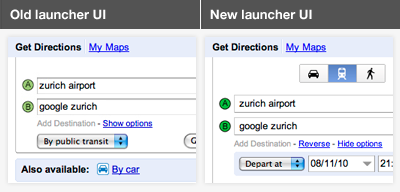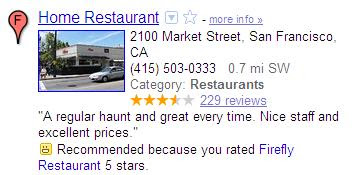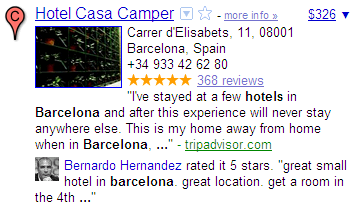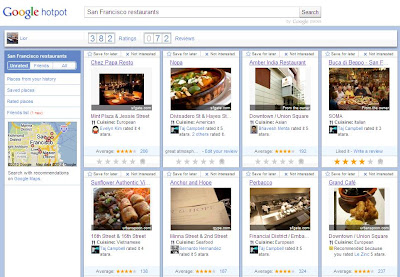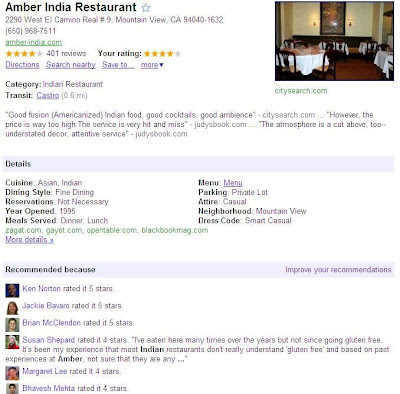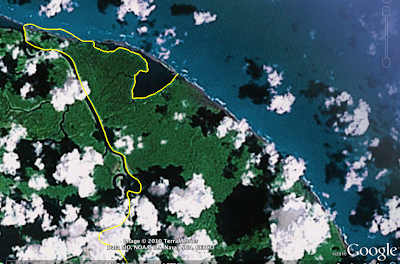Google Earth has always enabled you virtually fly around the world from the comfort of your home, but there are a lot of great places to explore on the ground as well. So when we sat down to enhance the Street View experience for version 6, we focused on improving not only how you fly around but also how you land and explore the world at street level. Although Street View is technically a big collection of photos, we want you to feel like you’re actually walking down the street instead of jumping from photo to photo. Today, we’re proud to show off this concept in the new version of Street View in Google Earth 6.
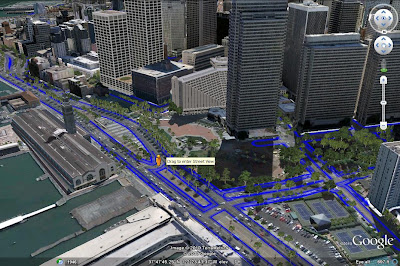
To do this, we took the ideas that were developed for Smart Navigation in Google Maps and pushed them even further. Using the panoramic images and 3D depth data from our Street View vehicles, we built 3D street scenes and integrated them into Google Earth. As you move along the street, we blend together different panoramas to create the illusion of one continuous 3D scene.
To help you navigate, we’ve also added new controls for ground-level viewing: use the scroll-wheel to move forward and backward, double-click to move towards a point, and click-and-drag to look around. Since we don’t have images for every viewpoint in the world, moving away from the spot where a photo was taken can look weird at times. So using the double-click and scroll wheel features will navigate you to the clearest view. For the more adventurous, the keyboard arrows also enable you move freely through the environment but with some distortion.
Because Street View is now fully integrated into Google Earth, your place in Street View matches your location in 3D. This means that you can easily see 3D buildings, terrain, and now 3D trees by toggling from Street View to ground-level view — simply click on the building icon in the navigation controls. Take a look at these two different images of the same location, one in Street View and one in ground-level view.
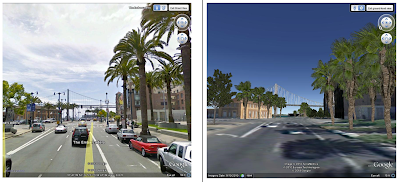
The easiest way to enter the new Street View experience is by grabbing the Pegman from the navigation controls, and dropping him wherever there is a blue highlighted road. You can also enter Street View by zooming in close to the ground. And of course, you can exit at any time by clicking on the “Exit” button.
So head out and explore the world from the streets! Here’s a tutorial video to demonstrate how to use the new Street View in Google Earth 6:
Posted by Greg Coombe, Google Earth Engineer




















 Sun rising over Yokohama.
Sun rising over Yokohama.